Solving Sad Servers scenarios: part 1
In this series of articles, I will attempt to solve scenarios from the website "Sad Servers" and provide detailed explanations of the tasks and solutions. The website is described as "Like LeetCode for Linux", offering opportunities to train and improve debugging and operating skills with Linux.
Part 1 includes scenarios 1 to 11 (scenario 10 is locked behind a paywall and will be discussed in another article).
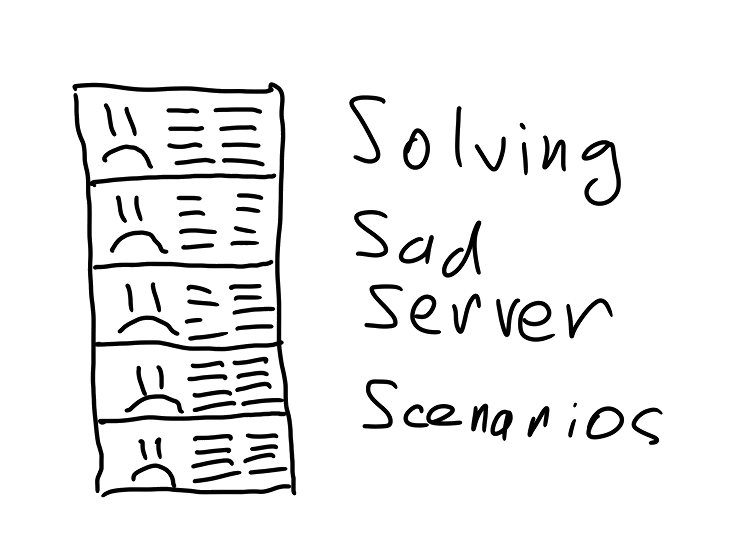
"09.10.2024 update"
Since the creation of this guide a few changes have been made to Sad Servers: an old scenario has been removed ("Santiago"[1]). Unfortunalety, it cannot be reached anymore, so it will stay here in limbo. Forever.
Other parts #
- Scenarios 11 to 20: part 2
Intro #
Some time ago, I stumbled upon this catchy title, "Like LeetCode but for Linux", and was immediately intrigued by the opportunity. A quick peek at the website confirmed my expectations: it's a CTF (Capture The Flag) challenge for Linux administrators and DevOps engineers that may be interesting, complicated, and informative.
And it was exactly that. Plus, it was super fun. So, of course, after finishing a few tasks, I decided to write a series of articles for these challenges, as it's just as fun solving them as it is describing the thought process behind the solutions.
I urge you to complete the challenges by yourself, as they may be of immense value in improving your skills. If a task is too hard for you to crack, I will describe solutions to them in these articles. To avoid unintentional spoilers, solutions will be hidden under named tabs.
I don't expect my solutions to be the only correct ones. They are the result of my experience and understanding of the task. As long as you get the correct result, your solution is as good as mine.
Scenario 1. "Saint John": what is writing to this log file? #
Description #
Link to the scenario to try out yourself: Saint John
In this scenario, we are tasked to find the application that writes to the logfile and kill it.
Solution #
This task is pretty simple. The logic behind the solution goes like this: in order to be able to write continuously to the file, each application opens a file descriptor to this file, in our case /var/log/bad.log. All of the file descriptors for the application can be found under its process PID in the /proc virtual filesystem: /proc/PID/fd. One of the possible approaches is to list all the file descriptors in the /proc directory and then grep the needed file. But instead, we can use the handy lsof command and provide the log file as an argument to see which processes use this file at the moment.
bashlsof /var/log/bad.log
And kill the process.
bashkill PID
Scenario 2. "Saskatoon": counting IPs #
Description #
Link to the scenario to try out yourself: Saskatoon
In this scenario, we have to find the most common IP address in the website logs and write it to a file. I cannot overstate the importance of this task; DoS and DDoS attacks are no joke.
Solution #
This case is clearly made for the awk and sort commands. We have the file; let's find the most common IP address in it. At first, let's see which field we will need.
bashhead /home/admin/access.log
It looks like a typical nginx log. The IP address is the first field. Let's find the most active one.
bashawk '{print $1}' /home/admin/access.log | sort | uniq -c | sort -nk 1
Here, we print only the first field from each line of the log; then, we sort the addresses alphabetically. Next, we calculate the number of unique occurrences of each address and print the number of occurrences and the IP address. Finally, the last command sorts the resulting list by the numeric value of the first field. This address should be written to the file.
The final one-liner for this scenario looks like this:
bashawk '{print $1}' /home/admin/access.log \
| sort \
| uniq -c \
| sort -nk 1 \
| tail -n 1 \
| awk '{print $NF}' > /home/admin/highestip.txt
Scenario 3. "Santiago": Find the secret combination #
Description #
Link to the scenario to try out yourself: Santiago
In this scenario, we have to calculate the number of lines with the name Alice in all the txt files and a specific number in the file with only one such name.
Solution #
This task is meant to be solved with grep, and we will calculate the number of lines containing the name "Alice" in the text files.
bashgrep Alice /home/admin/*.txt | wc -l
wc -l in this command counts the number of lines from grep command.
Next, we have to find a file with only one occurrence of "Alice".
bashcd /home/admin
for i in *.txt; do
echo -n "$i "
grep Alice $i | wc -l
done
This small loop will print the name of the file and the number of occurrences of names in each file. Copy the name of the file with only one occurrence of "Alice" in it, and let's find the number on the next line.
bashgrep -A 1 Alice file.txt
Argument -A 1 prints one line after the occurrence, which is exactly the functionality we need.
Now, combine the two numbers and write them into the specified file.
bashecho 123456 > /home/admin/solution
Scenario 4. "The Command Line Murders" #
Description #
Link to the scenario to try out yourself: The Command Line Murders
Okay, this is the tricky one. This scenario asks us to find the murderer and write his name into the file. Quite eerie.
Solution #
This is the first task for which I had no idea how to solve it. So, upon entering the VM, I dove into strange possibilities. I noticed that one directory was actually a Git repository, so I checked what was there and saw a deleted file named "solution". I restored it and decided to try another approach because this was kind of boring. (Turns out this file does not actually has the solution, but tips on how to propose one).
I tried to look for clues in the files and found very few of them. I attempted to read all the files, but given how many there were, I abandoned the idea almost immediately.
So, I approached it from the other side. The scenario allows you to check your answer by providing you with the MD5 hash of the resulting string. I also noticed a file called "people" somewhere. Hmm.
bashawk '{print $1, $2}' people | while read line; do
echo -n "$line "
echo "$line" | md5sum
done | grep 9bba101c7369f49ca890ea96aa242dd5
And here's how I got the name of the murderer.
What's happening here? I print only the name and surname of the person, one by one for each line. Then, I calculate the hash of each line and print them both in the format "{Name} {Surname} {MD5 hash}". Finally, I search for the line with the specific hash, the one from the answer.
I doubt that my solution is the correct one, but hey, I got the answer right! It's not always about the most correct approach in our line of work. Sometimes, the fastest solution is preferable.
Or I could just read the hints and solve the puzzle as it was meant to.
Scenario 5. "Taipei": Come a-knocking #
Description #
Link to the scenario to try out yourself: Taipei
This scenario introduces port knocking as a tool to close open web services behind a specific sequence of TCP SYN packets. We have to find a specific port to knock in order to unlock the web server on localhost:80.
Solution #
Okay, this was the hard one. I had never encountered port knocking before and had no idea how it works. I had a feeling that the firewall had something to do with it, but unfortunately, iptables were locked behind sudo access.
So, I went googling to find out what port knocking is and how to do it properly. It turns out there's a specific tool called knock for this purpose, which was already preinstalled in the VM. I thought that maybe I could find the necessary port to knock.
bashss -ntupl
Several of them were there, but knocking on none of them opened the local web server for my requests.
Feeling rather lost, I opted for the most basic approach: brute force.
bashfor i in $(seq 1 65535); do
knock localhost $i
done
It took several seconds to complete, but after this brute force loop, I was able to see the desired response from the local web server. I don't know exactly which port it was, but we can figure it out.
bashfor i in $(seq 1 65535); do
knock localhost $i
curl localhost 2>/dev/null && echo "Port was $i" && break
done
In this script, we will iterate over all available ports until we find the one that, after knocking, causes curl to return an exit code of 0. We will then print the number of this port and break the loop.
Scenario 6. "Resumable Server": Linux Upskill Challenge #
Description #
Link to the scenario to try out yourself: Resumable Server
This scenario is not a puzzle at all. It's an invitation to learn Linux tools and programs to upgrade your skills. The set of tasks included in the 'Linux Upskill Challenge'[2] is quite broad and, by the looks of it, may easily help you feel confident working with Linux servers or, in my case, refresh my memory and dust off long-unused skills.
Scenario 7. "Lhasa": Easy Math #
Description #
Link to the scenario to try out yourself: Lhasa
This scenario asks us to calculate the average score from all the values in the scores.txt file.
Solution #
This puzzle is simple and straightforward. To calculate the arithmetic mean, we need to get the sum of all the values (scores) and divide it by the total number of scores. The bc tool can help us with this.
bc, a byte calculator (presumably), reads input from a file or stdin and calculates the equation provided. Additionally, it can be configured with the scale parameter to set the precision of the resulting number.
The file consists of two columns: the participant's number (I think) and their score. Since we don't need the first one (we can simply count the number of lines in the file), let's omit it and print the scores in a way that allows us to calculate the mean:
bashTOTAL=$(cat scores.txt | wc -l)
SUM=$(for i in $(awk '{print $2}' scores.txt); do echo -n "$i+"; done | sed 's/+$//')
This loop will print all the scores with a + sign after each one, but it will remove the last + sign at the end of the line and assign the result to the SUM variable. This allows us to copy and paste it into the next command:
bashecho "scale=2; ($SUM)/$TOTAL" | bc -l
And this is our answer. In this command, we calculate the sum of all the scores and divide it by the total number of participants. The scale parameter ensures the precision is exactly two digits to the right of the decimal point.
Thanks, bc!
Scenario 8. "Bucharest": Connecting to Postgres #
Description #
Link to the scenario to try out yourself: Bucharest
This scenario asks us to fix the connection to the database. It's quite an important exercise, I must say, and very helpful in the real world.
Solution #
We are presented with a PostgreSQL database, but the connection is not working. To identify the issue, let's try connecting to it using the connection string provided in the task:
bashPGPASSWORD=app1user psql -h 127.0.0.1 -d app1 -U app1user -c '\q'
And here's the error: FATAL: pg_hba.conf rejects connection for host "127.0.0.1", user "app1user", database "app1", SSL off. That's already a good start. This error message indicates that the issue is not with the network connection but rather with the database configuration.
To solve this issue, we'll need to properly configure pg_hba.conf to allow local connections. HBA stands for host-based authentication. The file we're looking for is located in the /etc/postgresql/VERSION/main directory, in this scenario VERSION is 13. Don't forget to use sudo!
bashsudo vim /etc/postgresql/13/main/pg_hba.conf
Locate in this file the lines containing the authorization method. As you can see, the host connections have a reject status, meaning these connections are not allowed. Let's change them to md5, save the file (:wq), and restart the database to update its configuration.
bashsudo systemctl restart postgresql
Now, repeat the first command with psql. The issue has been resolved!
Scenario 9. "Bilbao": Basic Kubernetes Problems #
Description #
Link to the scenario to try out yourself: Bilbao
In this task, we need to identify the issue with the Kubernetes deployment and fix the pods so that we can access the Nginx web server.
Solution #
Oh, it's been a while since my CKA certification[3], and this is a good opportunity to refresh my memory.
Let's start by observing what we have:
bashkubectl get pods
This shows us that we have a deployment called "nginx-deployment" and that it's not in a healthy state. Let's see what's wrong with it.
bashkubectl describe pod nginx-deployment-67699598cc-zrj6f
From the "Events" block, we see that there are 2 nodes, but 0 are available: 0/2 nodes are available: 1 node(s) didn't match Pod's node affinity/selector, 1 node(s) had untolerated taint {node.kubernetes.io/unreachable: }. preemption: 0/2 nodes are available: 2 Preemption is not helpful for scheduling.
Oh shit, here we go again. Let's take a look at these nodes.
bashkubectl get nodes
As you can see, one node is in the "NotReady" state. The "Condition" shows that Kubelet stopped posting node status, which means we need to restart the kubelet. However, we don't have access to the node (or I didn't find the proper port for it).
What other options do we have? Let's return to the initial scheduling error. We see that the pod's affinity and selectors are not matching the existing nodes. Let's remove them! We have a manifest.yml file with our deployment described. Let's remove the resources and node_selector sections and apply the new configuration:
bashkubectl apply -f manifest.yml
The result is:
bashdeployment.apps/nginx-deployment configured
service/nginx-service unchanged
And after a few moments one pod is finally alive and kicking on the required address.
Was it the cleanest solution? I highly doubt that. Did it get me the correct result? Damn right it did!
Scenario 11. "Gitega": Find the Bad Git Commit #
Description #
Link to the scenario to try out yourself: Gitega
In this scenario, we need to find the commit in the Git repository that caused the test executions to fail.
Solution #
Ah, Git basics. I love them.
Let's navigate to the git directory and run go test for the first time to confirm that it's failing.
bashadmin@i-0473c52173c6a3108:~/git$ go test
--- FAIL: TestHandler (0.00s)
main_test.go:22: handler returned unexpected body: got Hey! /
want Hey: /
FAIL
exit status 1
FAIL github.com/fduran/git_bisect 0.005s
Yep, it's broken alright.
Now, we need to find the exact commit that broke the tests. For this, we'll use git log with some specific arguments:
git logshows the full history with commit hash, author, date, and commit message; this provides too much information.git log --onelineshows only the first 8 characters of the commit hash and the commit message; this is useful for checking out commits but not for providing the exact commit hash.git log --pretty="format:%H"shows only the full commit hash; this is what we're looking for.
The resulting list is organized with the most recent commit on top and the oldest at the bottom. Although we could start from the top, it makes more sense to begin by examining the earliest errors in the code base. Therefore, we need to reverse the list:
bashgit log --pretty="format:%H" --reverse
Wonderful! Now, let's switch to each commit using the git checkout command and run the tests each time:
bashfor i in $(git log --pretty="format:%H" --reverse); do
git checkout $i &>/dev/null && go test || break
done
echo $i > /home/admin/solution
This loop will break at the first unsuccessful test execution. The last printed commit hash is the one we're looking for.
Closing remarks
As always, feel free to disagree with me, correct my mistakes and befriend me on one of the social media platforms listed below.