Story time: how I locked myself out of root account and how I fixed it
Yet another reason why I love Linux is the ability to shoot myself in the leg and still be able to do something about it (or not). This approach allows very deep configuration and understanding of the system, but at the same time, it teaches users to be cautious of their actions. Today, I would like to tell a story about how I locked myself out of root access (easy) and fixed it afterward (not easy).
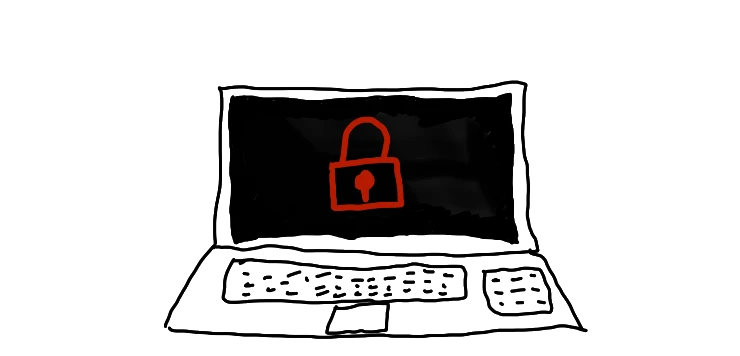
Preamble #
Once in a while, I get bored with my computer and decide to change something. Sometimes this "something" is quite harmless, like configuring tmux[1], for example.
Other times, I get frustrated by the fact that Docker wants to get sudo from me every time I'm testing something, so I decide to give my user godmode.
There are a few ways to achieve this result:
- Log in to the console as the root user (this is very bad practice)
- Don't ask for a password for
sudocommands by adding the user to thesudoersfile (also not very good practice, but can be used to allow the user some commands without a password) - Add the user to the necessary groups (this is the way)
- And a few others
I ditched the first idea from the start, as I have already set up my user environment to my liking and don't want to configure everything for the second time. The second idea worked for some time, but I still had to use sudo every time I typed docker or something. So I went with group management.
Generally, when you set up a new user, the user is granted a group of the same name (if not specified otherwise by using the --no-user-group flag in the useradd command). After that, user groups can be managed by using the usermod command (correct) or by modifying the /etc/group file (bad administrator, bad!).
"So you added yourself to more groups, what a big deal" -- you may say, and you will be absolutely correct. For one exception. I added myself to all the necessary groups, but I also deleted myself from my own group and the root group. And I didn't even notice that something was wrong until I rebooted my computer and had to start the docker daemon.
bash<username> is not in the sudoers file. This incident will be reported.
my console told me. And this is where the understanding started to catch up with me. Panic mode on, trying sudo -i -- no luck. sudo su -- also no luck. su - root -- you guessed it, no luck.
"Holy shit, this might be serious" -- I thought to myself. And it was serious.
Fixing what should have never be broken in the first place #
Lucky for me, I have 10+ years of system administration experience, and I had some ideas.
Almost all modern GNU/Linux distributions use GRUB[2] as a boot loader manager. This is a small software that loads from the boot partition of your computer and allows you to select which OS or kernel to load. It's very useful and helpful overall, but especially in situations like this. GRUB configuration files are responsible for configuring the OS loading process, providing additional parameters for loading and allowing you to select special tools to load, e.g., memtest86+. Usually, you should configure GRUB using configuration files in /etc/grub.d and regenerate the config either via update-grub (for Debian-based distributions) or via grub2-mkconfig (for RHEL-based distributions).
Corporations don't want you to know this, but you can actually edit the GRUB menu right in the bootloader window when you're prompted to choose the option to boot. This allows you to modify the boot parameters, for example, to wait for some hardware to spin up by increasing the sleep timer. Or, as I was going to use, to boot into single-user mode.
Info
Single-user mode is the mode in which a Linux system is booted with mounted local filesystems, but the network is not activated. It's also known as "maintenance mode" or, more precisely, runlevel 1.
This can be achieved by editing the boot string in the following way for Debian-based distributions:
bashlinux <...> rw <...> init=/bin/bash
and for RHEL-based distributives:
bashlinux <...> single
and pressing Ctrl+X to boot this configuration.
As mentioned previously, this command will boot us into maintenance mode, which will help to reset the root password or change files without having access to them.
Or so I thought. Upon booting into single-user mode, I encountered the next fun step:
bashRoot account locked.
So what does this mean? It means that I'll have to improvise from now on to solve my problem.
A quick Google search showed me an available solution using a Live USB. By using a thumb drive and loading a live image of the distribution, I'll be able to mount my existing filesystem, chroot into it, and change the root password (or just mount it and add my user to the necessary groups).
Luckily, I still had my thumb drive with the Fedora image that I used to set up my laptop. I booted from it and started mounting my OS partitions to the existing live image.
I won't go through describing the full process here, but I'll leave a link to the Fedora documentation[3], which explains all the steps. Here, I will detail only the most important steps of the process:
- Boot OS from Live USB
- Decrypt the hard drive and mount the partition
- Change all that's requires a change
- ???
ProfitReboot
And that was it. The whole process took less than an hour of actual work. It took much longer to actually notice the lack of functionality.
Closing remarks
As always, feel free to disagree with me, correct my mistakes and befriend me on one of the social media platforms listed below.